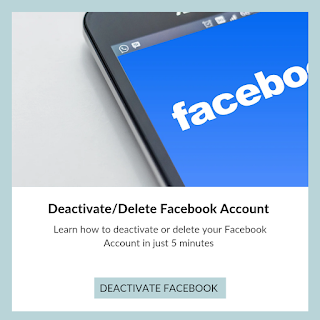People worldwide use Facebook to connect with friends and family, and to engage in pointless debates with strangers over moderately amusing cat videos. But while some feel that the social media platform is an essential part of life, others find the data scandals and privacy issues disconcerting. For those who wish to take a break from Facebook either temporarily or permanently, instructions for deleting or deactivating your account are below.
Deactivating your Facebook is a temporary measure. After you deactivate your account, your Facebook page, including your intro, photos, friends, and posts, is hidden. No one can send you friend requests either. However, your messages are still visible to their recipients. Here are some advantages of deactivating your Facebook instead of deleting it:
- Your photos, videos, and posts are hidden but not permanently deleted.
- Facebook Messenger is still fully accessible.
- You can still access accounts through Facebook Login.
- You can reactivate Facebook whenever you please by logging in.
b) How to deactivate your Facebook account from a browser
The same link that allows you to erase your account also allows you to deactivate your account. Hit Deactivate Account and then enter your password to lose access to Facebook temporarily. Alternatively, you can use the following steps:
- Select Settings & Privacy from the drop-down menu on the top right.
- Click Settings.
- Click Your Facebook Information.
- Click Deactivation and Deletion.
- Select Deactivate Account and hit Continue to Account Deactivation.
- Enter your password and deactivate your account.
c) How to deactivate your Facebook account from the iPhone app
- Start the Facebook app on your iPhone.
- Tap the three-lined icon (hamburger menu).
- Tap Settings & Privacy.
- Tap Settings.
- Tap Account Ownership and Control.
- Tap Deactivation and Deletion.
- Tap Deactivate account.
- Start the Facebook app on your Android device.
- Tap the three-lined icon (hamburger menu).
- Tap Settings & Privacy.
- Tap Settings.
- Tap Account Ownership and Control.
- Tap Deactivation and Deletion.
- Tap Deactivate Account.
2=>> Delete facebook account
a) How to delete your Facebook account from the Android app
- Start the Facebook app on your Android device.
- Tap the three-lined icon (hamburger menu).
- Tap Settings & Privacy.
- Tap Settings.
- Tap Account Ownership and Control.
- Tap Deactivation and Deletion.
- Tap Delete Account.
- Delete your Facebook app for good measure.
b) How to delete your Facebook account from a browser
Removing Facebook for good is easier than you think. Follow this link to the page that allows you to end your account permanently. Click Delete Account, enter your password, and your account is gone forever. But before you do, consider downloading a copy of the information you have stored on Facebook, including photos, videos, and more. Here is an official guide from Facebook that can help.
c) How to delete your Facebook account from the iPhone app
- Start the Facebook app on your iPhone.
- Tap the three-lined icon (hamburger menu).
- Tap Settings & Privacy.
- Tap Settings.
- Tap Account Ownership and Control.
- Tap Deactivation and Deletion.
- Tap Delete Account.
- Delete your Facebook app for good measure.
- You won’t be able to access Facebook again unless you create a new account.
- It’s impossible to use Messenger without a Facebook account.
- Some accounts that you entered through Facebook Login may malfunction. You may need to contact those apps and websites or create new accounts.
- You’ll permanently lose your data unless you download a copy.
- You’ll lose your app purchases, achievements, and more related to your Facebook login on Oculus.
- Log in to your Facebook account.
- Hit Cancel Deletion.